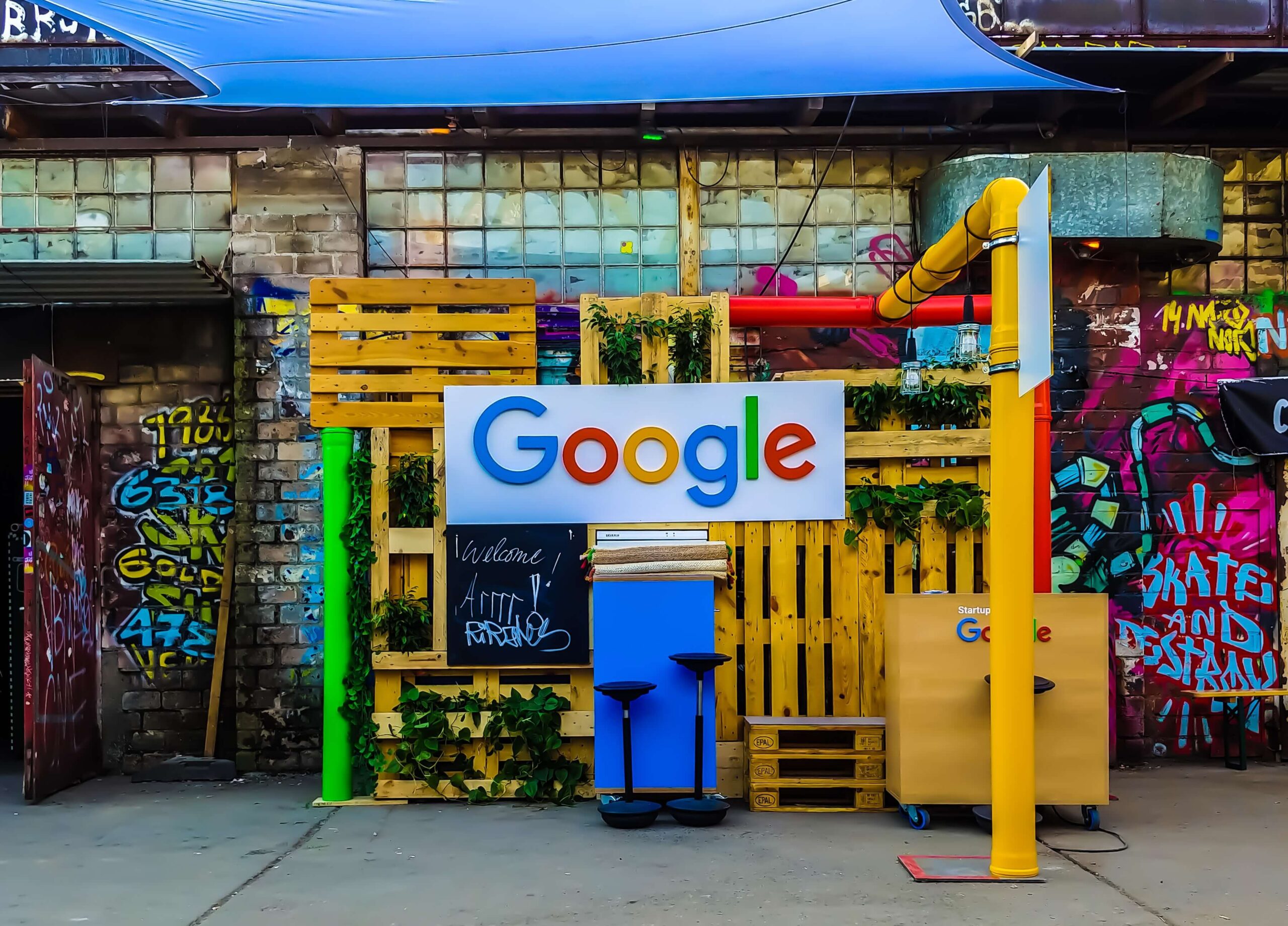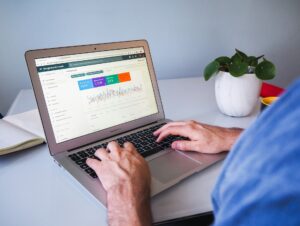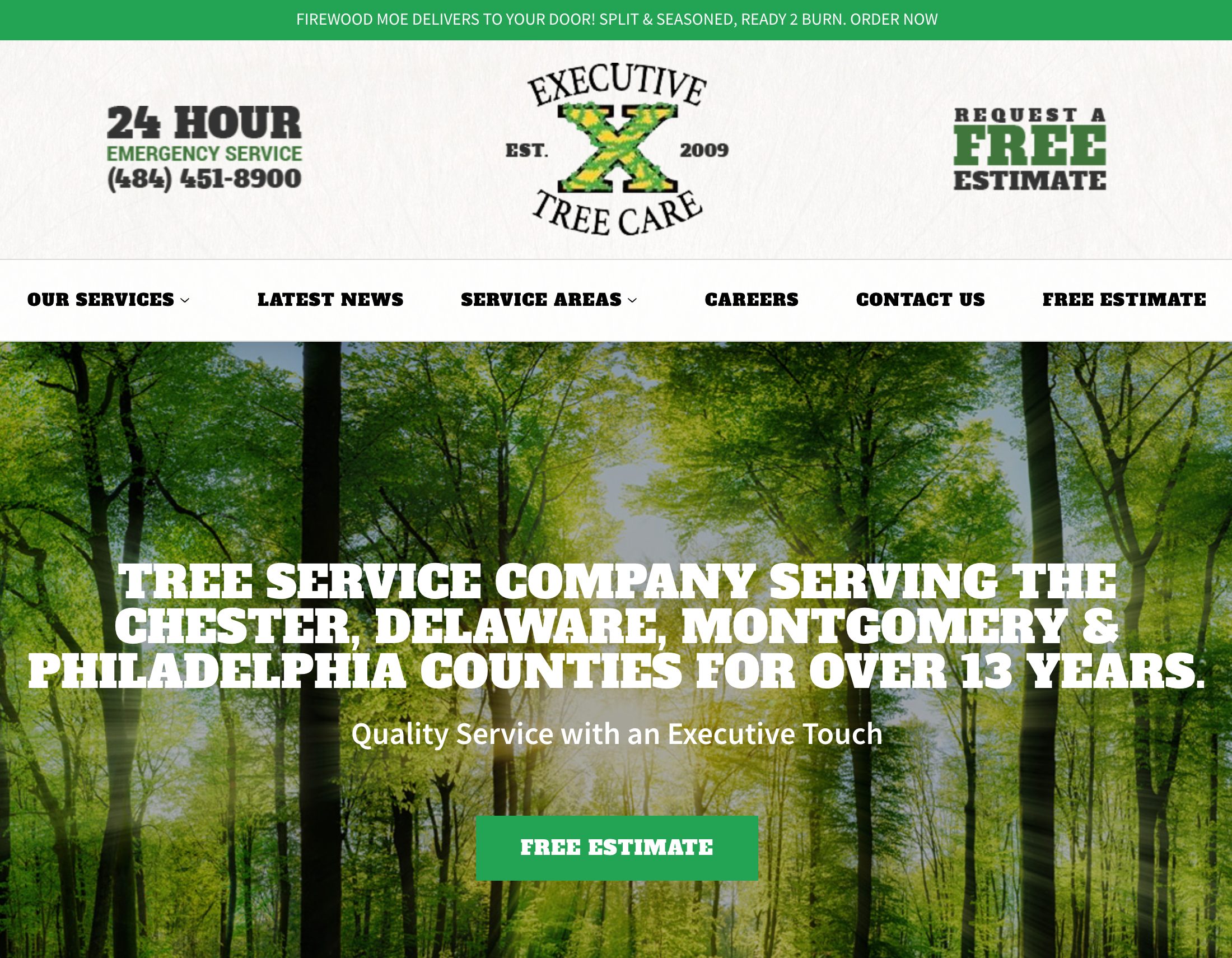If you’re running a Google Ads campaign, it’s important to monitor your ads and keywords. After all, you want to see what’s working and what’s not. If you’ve had moderate success with Google Ads and you want more conversions, this article will help you restructure your Google Ads campaign and increase conversions. Google Ads conversion tracking is an all-inclusive tool to maximizing return on investment (ROI) within your Google Ads campaigns.
What is Google Ads Conversion Tracking?
Conversion tracking is one of the most powerful tools you can use in Google Ads. It provides critical campaign information like lead generation, email sign-ups, downloads, and sales. With conversion tracking, you can quickly identify which ads are performing well and which ads are not. It allows to you optimize your ads based on click-through rates along with altering text and keywords.
Every business operates differently; however, some businesses determine a conversion after a purchase, a newsletter subscription, a recent download, or the completion of an online survey. Once you’ve identified how you want to track conversions, it’s an easy process that only takes a few simple steps. If you’re operating on a tight budget and you want optimum results, Google Ads conversion tool is a great option for monitoring the effectiveness of a campaign.
Google Ads offers two methods for tracking conversions. The first method is their dedicated conversion tracking system. It allows users to specifically focus on conversions within their ads campaign. The second option allows users to import conversions from Google Analytics into Google Ads. Whether it’s Google Ads or Google Analytics, both options offer unique features for tracking conversions.
How to Set Up Google Ads Conversion Tracking
When logging into your Google Ads account, go to the tools and settings icon at the top of the page and click on conversions under measurement. Under conversion actions, users can configure a method for tracking conversions. This is also the location where Google Analytics data is imported. To import information, click on the “+” button on the left side of the screen. After clicking the “+” button, you will arrive at the screen that allows you to track conversions via your website, phone calls, an app, or by importing data from Google Analytics.
Website Conversions
Since website conversions are the most popular, we will begin with that. Next, you will arrive at the screen that allows you to create a conversion action for your website.
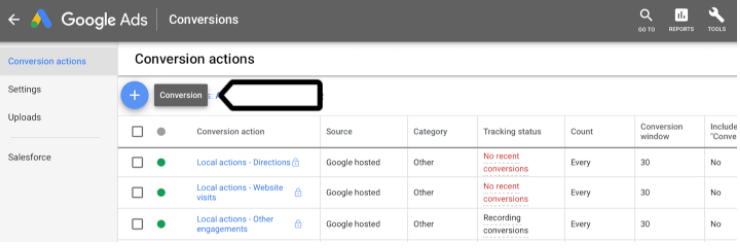
- Category: Under the category section, you can track purchases, leads, page views, or sign ups.
- Conversion Name: Under “conversion name”, enter the name you want to use to track the conversion.
- Value: Value allows you to assign a dollar value to the conversion. Choose a symbolic dollar value or a calculated dollar value. Tracking is also available without allocating a dollar value.
- Count: The count option allows you to select how many conversions to count per a click or interaction. Also, Google’s recommendations for counting conversions is highly recommended.
- Conversion Window: Conversion windows tells Google the amount of time to go back when looking for transactions that resulted in conversions. The designated default is 30 days, but you can extend it to whatever time you want.
- View-Through Conversion Window: View-through conversion window operates like the conversion window. For example, if an online visitor views an ad but doesn’t click on it, it’s considered a view-through conversion. By inputting data in the view-through conversion window, you can then decide how much data you want Google to include.
- Include In Conversions: The include in conversions window allows you to include conversions in your conversion columns. In most cases, you want to leave it enabled. However, if you’re tracking micro-conversions, you may want to disable it.
- Attribution Model: The attribution model option determines how to give credit to someone that clicks on your ad more than once. Your options are choosing first click, last click, time decay, linear, or position based.
Once you’ve completed the form, save it to retain the information. The next step is the tag setup option. The three available choices for adding tags are installation via a website code, emailing the tag to your webmaster, or installing the tag using Google Tag Manager. Google Ads Conversion differs significantly from Google Analytics. A code from Google Analytics is placed on each page of a website, whereas the conversion tracking code is placed on a specific webpage.
Google Ads users have the option of deciding whether to track conversions by a page or a click. Simply add the code via Google tag manager to your website. Once you’re in Google Tag Manager, generate a new tag. Then, name your tag by clicking on the folder icon. For the tag type, select Google Ads Conversion Tracking. Enter the conversion ID number along with the conversion label that you previously viewed. Next, scroll down and insert a trigger to the tag. Users have the option to create new triggers or use existing triggers. Finally, save the tag, so changes are applied.
App Conversions
Google Ads allows users to measure actions and app installs as conversions. Users can pull actions in from Firebase, Google Play, or from a third-party app. Select the action that you want and proceed with the configurations. If you select the Google Analytics App + Web option, you can import data from Firebase or Google Analytics. The Google Play option is for android apps, and it allows you to track clicks from the Google Play Store. Conversions are automatically tracked from Google Play; therefore, an additional tracking code is not needed. The Third-Party App Analytics allows third-party tracking from a third-party platform.
Phone Calls
Google Ads also offers the option of tracking phone calls as conversions. If you want to monitor incoming phone calls and potential leads, conversion tracking can help you with tracking conversions based on the type of phone calls you receive. The two most important benefits of this feature include having the ability to analyze ad groups and determine which ads are contributing to the most valuable phone calls. It also provides greater insight into your return on investment (ROI).
The three available options within Google Ads for tracking phone call conversions are as follows:
Calls from ads using call extensions or call only ads – This feature allows you to track calls that customers make from call only adds, calls, or location extensions. Google also requires you set a time minimum for each call.
Calls to a phone number on your website – With this option, you can track calls from ad clicks that were forwarded to the phone number displayed on your website. Like the previous option, a minimum call length is required.
Clicks on your number on your mobile website – Calls are tracked when a website visitor clicks on your mobile website ad. Unlike the other two options, you can only track clicks and not the actual phone calls.
Import
Google Ads also offers the option of importing conversions. Users can import conversions from Google Analytics App + Web, Google Analytics, Salesforce, third-party app analytics, and other data sources. Importing is a great option because it allows you to import offline data into an online interface while the other data sources allow you to import data from clicks or calls.
Google Ads Conversion Tracking v. Google Analytics
The method in which conversions are tracked in Google Ads as opposed to Google Analytics is different. Google Ads can count multiple conversions or a single conversion per click, whereas Google Analytics allows the counting of a single goal per session along with multiple transactions. Both platforms allow the use of JavaScript code. Google Ads can only track conversions that come from existing ads whereas Google Analytics can track conversions from all marketing channels. Both options allow the assignment of a dollar value, and Google Ads attributes a conversion to the last add clicked whereas Google Analytics contributes a conversion to when the conversion occurred.
In conclusion, Google Ads Conversion Tracking offers a broad range of options to analyze a campaign’s performance. Remember, Google Analytics and Google Ads Conversion Tracking will provide different data for the same campaign because of how each platform calculates and determines conversions. Google offers both options, so choose the option that best suits your needs.