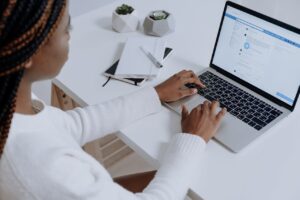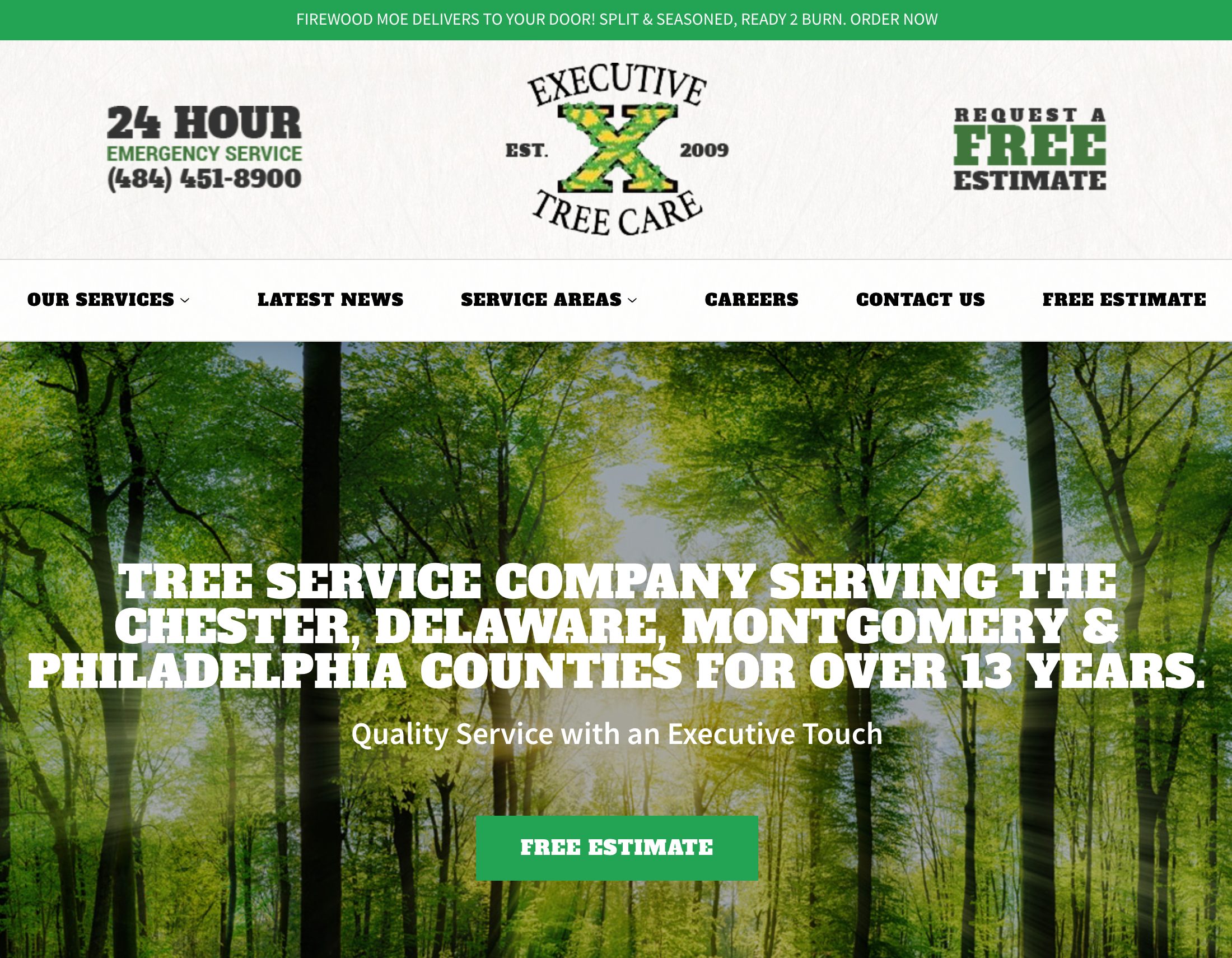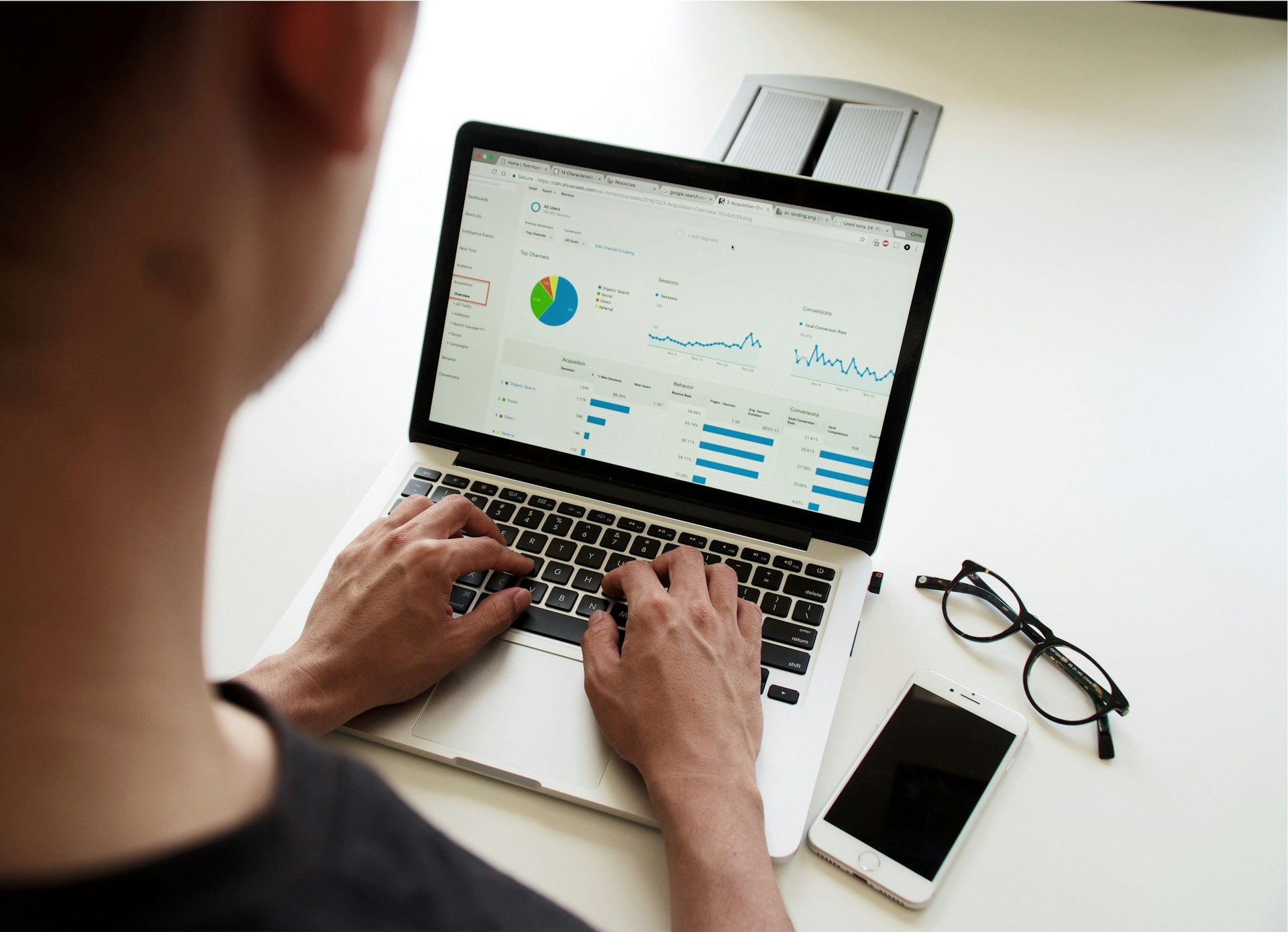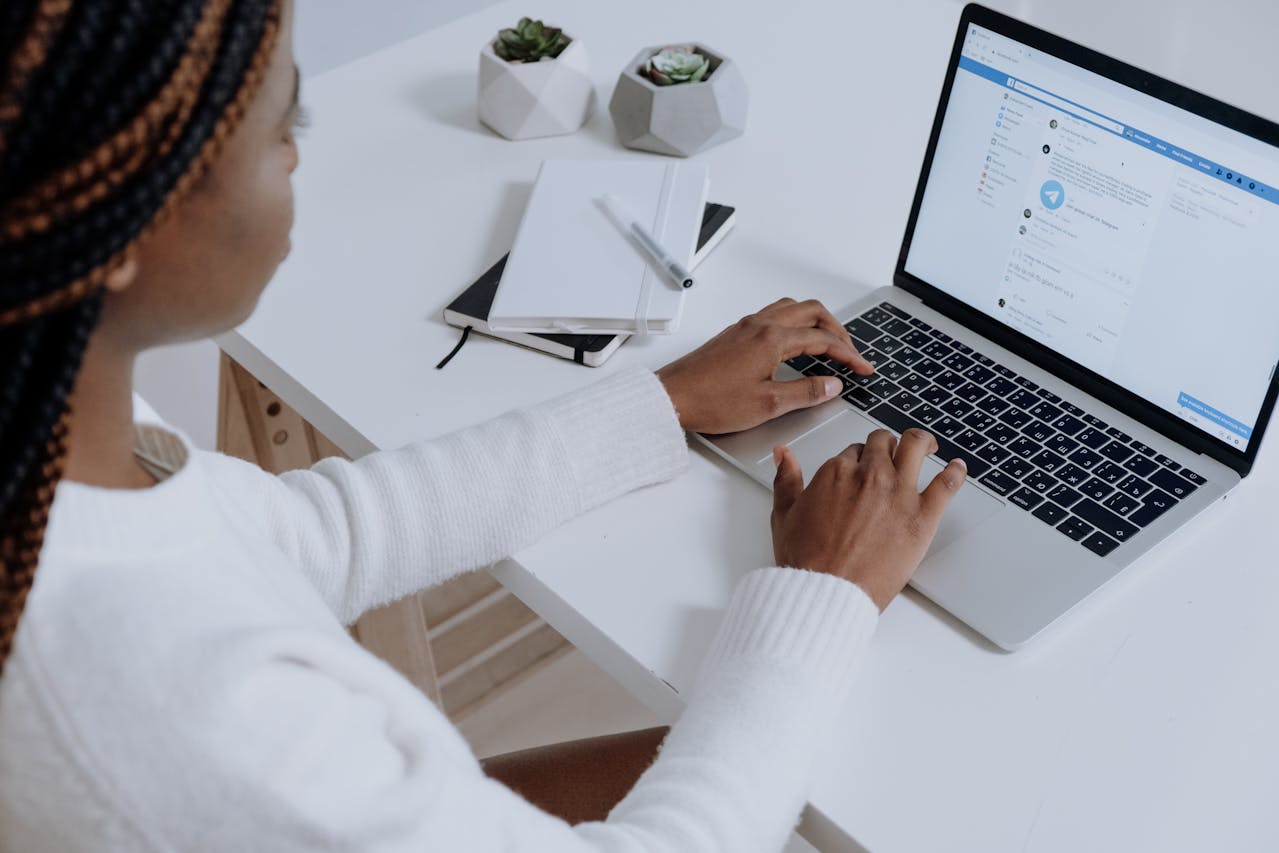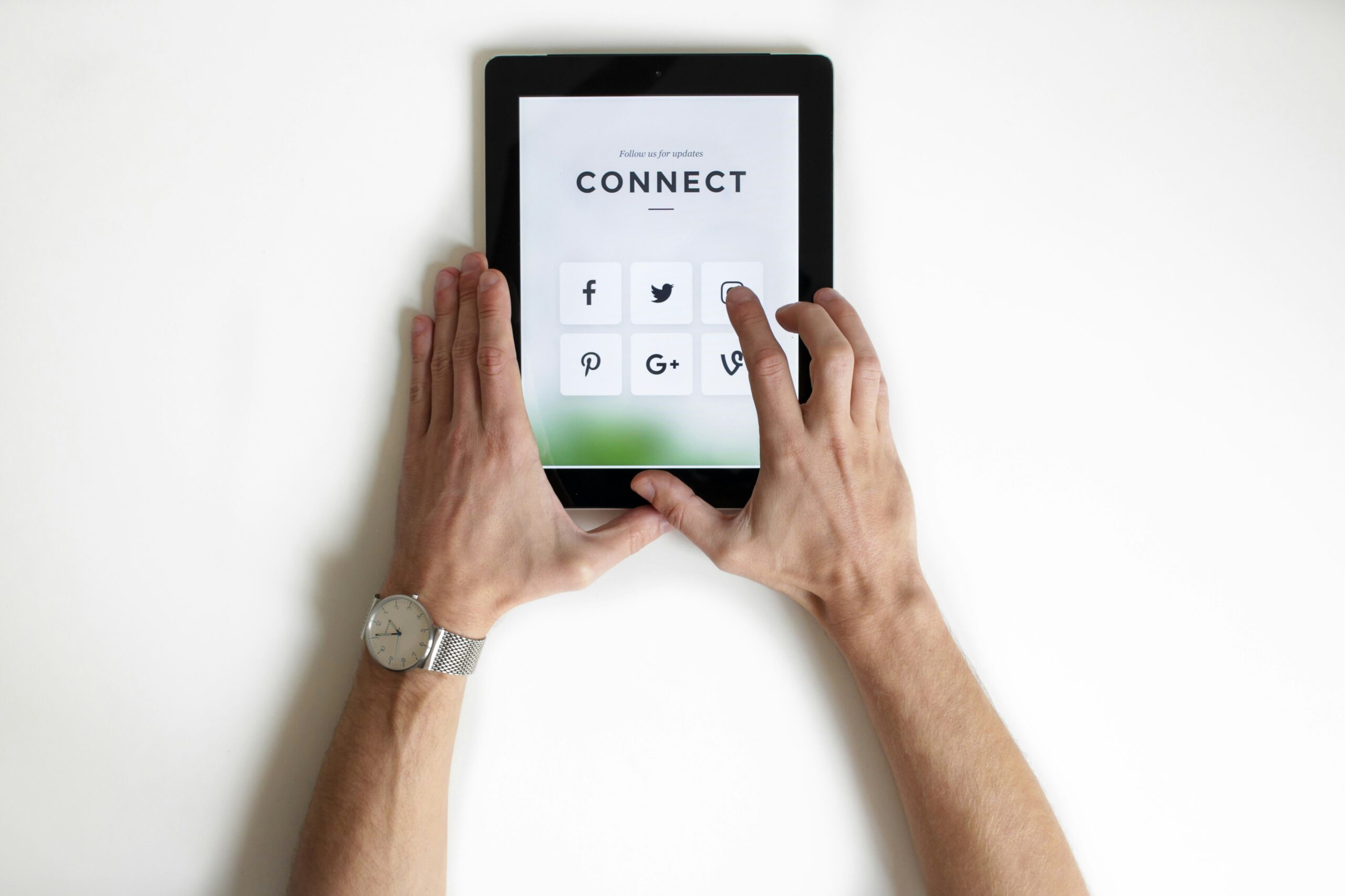This is a great article originally from Mashable. Easily one of my favorite sites.
Google Drive is here to make your life easy, but we’re here to make it even easier.
The multifaceted feature that allows you to create documents, photos, spreadsheets, drawings and more has boundless abilities. However, with Drive’s constant updates and added hacks, we’re only scratching the surface of what it can really do. You can learn how to improve your workflow with Google Drive, I bet you didn’t know that!
Here are eight tip and tricks to maximize your Google usage.
-

1. Crop photos
There are several kinds of photo cropping options in Google Drive. Aside from the typical square or rectangle, you can also crop your pics into different shapes, such as hearts and smiley faces.
Open an image, then click on it and select the Crop icon in the toolbar to mess around with the feature.IMAGE: GOOGLE -
2. Experiment with add-ons
For documents and spreadsheets, try out one of the many available add-ons. They include EasyBib (which creates a quick bibliography), Twitter curator (which lets you search and save tweets to your doc) or Translate (which translates text into other languages).
You can find add-ons in the toolbar when you open a doc or spreadsheet.VIDEO: YOUTUBE, GOOGLE -

-

4. Look at your revision history
Speaking of activity, here’s a tip that’s hiding in plain sight. You can see up to 100 revisions made on any of your documents by clicking “File” and “See revision history.”IMAGE: GOOGLE -
5. Use spreadsheets offline
If you’re a spreadsheet fanatic, this feature is going to change your life. It received a number of upgrades last December, such as new functions like averageif (which gives you the average of specified cells), and unlimited cells, formulas and columns.
You can also use it without an Internet connection. Any spreadsheet you edit while you’re offline will simply update once you’re connected to the web.VIDEO: YOUTUBE, GOOGLE -

6. Shortcut to keyboard shortcuts
There are loads of keyboard shortcuts that I use all the time to make life easier. For example, “CTRL-Shift-T” to bring back a tab you accidentally close or “F11” to view your program in full screen mode. Want to know all the keyboard shortcuts for super fast access to everything? Hit “shift” and “?” and Drive will pull up a list of all keyboard shortcuts – a shortcut for your shortcuts.IMAGE: GOOGLE -
7. Customize who sees what
If you’re sharing something on Drive with someone else, you can customize the settings for what type of access each person gets. For example, you can allow or forbid someone from making comments or edits.VIDEO: YOUTUBE, GOOGLE HELP -

8. Make your email life easier
Gmail limits the size of email attachments to 25MB, but you can bypass that by sending an attachment via your Drive. When you compose an email, click on the small Drive icon, and from there pick what you want to add.
When someone sends you any attachment via email, you can save it straight to your Drive. Hover over the attachment and you’ll see the Drive icon. Click on it and place it where you like.